Patient Portal
MyCareCorner - Your Patient Portal!
Jackson County Hospital District is pleased to announce that our patients now have access to an easy to use Patient Portal, MyCareCorner! MyCareCorner is an interactive user interface that brings your health data to life and promotes a collaborate approach to care.
With MyCareCorner, you will have the tools to be more engaged in your health, anytime, anywhere.
Patients must have an email address on file to access the Patient Portal.
IMPORTANT! Please use the link from the emailed invitation you should receive to create your new portal account.
Features include:
| * Allergies | * Appointments |
| * Blood Glucose | * Blood Oxygen |
| * Height | * Immunizations |
| * Medical Conditions | * Medications |
| * Medical Visits & Encounters | * Procedures |
| * Weight Values | * Vital Signs |
| * Messaging | * Lab & Imaging Results |
| * Documents | * Secure messaging with your Provider |
| * Mobile App interface, for access through your smart phone |
New Users
A Patient’s Guide to Using MyCareCorner (MyCareCorner.net)Welcome to MyCareCorner, your personal portal to your health record. We created this simple, yet comprehensive guide to help you navigate through your
new portal.
Getting Started
Your healthcare provider (hospital or clinic) will provide you with an email (if you provided an email address) or a printed copy of instructions for accessing the MyCareCorner website.Using the Email
1. Click the link in the email. The MyCareCorner welcome page is launched in your web browser.2. Click Continue. A security question is displayed to confirm your identity. Answer the question and click Next.
3. A question is displayed: Do you already have a MyCareCorner account? Click the appropriate answer.
If you click Yes, the Sign In page is displayed. Enter your Email and Password and click Sign In. An Invitation to Access page is displayed,indicating records that can be associated with your account. See the next section of this document for next steps: I Have an Existing MyCareCorner Account.
If you click No, the Create Your MyCareCorner Account page is displayed. Proceed with step 4.
4. In the fields on the Create Your Account page, enter your first name, last name, an email address and password.
5. Check the I agree to the Terms and Conditions box.
6. Click Next. The Create Health Record page is displayed.
7. Enter the information for the health record in the fields provided: First Name, Last Name, Relationship to You, Country, Postal Code/Zip, Sex, and Date of Birth. NOTE: This could be a person other than you if you are Using the MyCareCorner Patient Portal setting up the health record for a child, spouse, or you are a patient representative.
8. Click Next. An authorization message is displayed indicating the access being given. Click Authorize.
9. An Access approved message is displayed. Click Home to enter the patient portal.